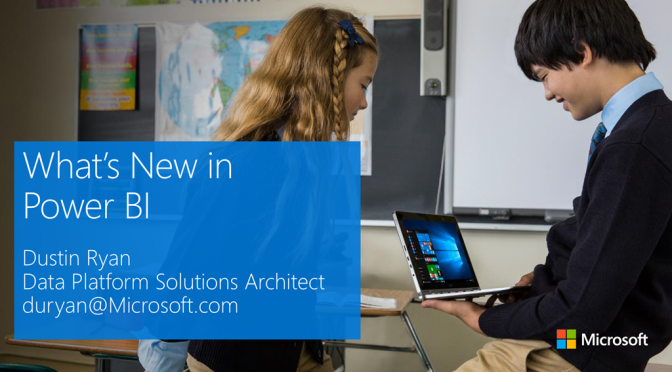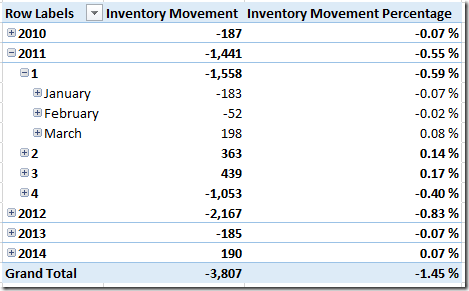This is part two of my 10 DAX Calculations blog series. In this series I’ve blogged ten different DAX calculations you may find useful in your Power Pivot, Tabular or Power BI model. So if you missed part one, I would encourage you to check that out.
So here’s five more DAX calculations (in no particular order) that I hope you will find useful. Enjoy!
5. DAX Use an Inactive/Custom Relationships in a Calculation
In Tabular and Power Pivot models, you are limited to only one Active relationship between two tables. Often in a relational database you’ll have a role-playing table or a table that is related to another table with more than one foreign-key. A common example of a role-playing table is a Date dimension table since our fact tables often have multiple dates, which is what the following screenshot depicts. We can see that there are two relationships between the Sales and Date tables.

The solid line indicates that this is an Active relationship. The dotted line indicates that relationship is Inactive. In the Manage Relationships window, you can clearly see that one of the relationships is Inactive (highlighted in red). What this means for us is that during slicing, dicing and filtering the Active relationship is used.
The good news is that we can still build calculations that leverage Inactive or unspecified relationships in our model! To do this we can use the USERELATIONSHIP function. This function allows us to specify which columns to relate two tables together.
Here’s an example of a calculation for Total Quantity that uses the relationship highlighted in red in the above screenshot:
Total Quantity by Update Date:=CALCULATE([Total Quantity],USERELATIONSHIP(Sales[UpdateDate],'Date'[Datekey]))
So when we slice the Total Quantity by Update Date calculation by the Date table, the relationship used is the not the default Active relationship as is the case with the Total Quantity measure. We can clearly see this illustrated below in the pivot table:

4. DAX Semi-Additives Measures Opening Period and Closing Period Calculations
Sometimes we have a requirement to create a semi-additive type calculation. If you’re familiar with creating SSAS multidimensional cubes, you’re probably familiar with the concept of semi-additive measure. A semi-additive measure is a measure that is not fully aggregate-able meaning that to find the correct measure amount we cannot aggregate the measure across all time. Consider a measure for account balances or product inventory. If we wish to calculate the current product inventory for the year we must return the inventory on the last day of the year instead of summing the account balances for each day in the year.
There are a couple useful DAX functions we can use to find the opening period balance/inventory or the closing period balance/inventory: FIRSTNONBLANK and LASTNONBLANK.
Here is an example of an opening period type calculation. This calculation will return the first non-blank value in a given date range. Ideally, this will be the product inventory on the first day of the month or year.
Starting Inventory:=CALCULATE([Sum of Inventory],
FIRSTNONBLANK('Date'[Datekey],[Sum of Inventory]))
And here’s a closing period type calculation. This calculation will return the last non-blank value in a given date range.
Closing Inventory:=CALCULATE([Sum of Inventory],
LASTNONBLANK('Date'[Datekey],[Sum of Inventory]))
And here’s a sample of the query results:

Now I can easily calculate inventory growth rates!
Inventory Movement:=[Closing Inventory]-[Starting Inventory]
Inventory Movement Percentage:=DIVIDE([Inventory Movement],[Starting Inventory])
Pretty cool stuff!
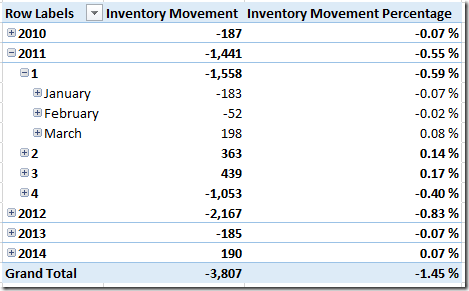
3. DAX Previous Year, Previous Month, Previous Quarter Calculations
There’s a series of specific DAX functions that I think you’ll find useful for calculating the measures for a previous period:
PREVIOUSYEAR
PREVIOUSQUARTER
PREVIOUSMONTH
In part 1 we looked briefly how to calculate the previous MTD calculation, but these functions can also just be used to calculate the previous period metrics and compare the previous period to the current period.
Here’s a couple of examples of using PREVIOUSMONTH and PREVIOUSYEAR to calculate the Starting Inventory for the previous periods:
Previous Month Starting Inventory:=CALCULATE([Starting Inventory],PREVIOUSMONTH('Date'[Date]))
Previous Year Starting Inventory:=CALCULATE([Starting Inventory],PREVIOUSYEAR('Date'[Date]))
In the query results we can now see that we’re able to calculate the previous month and previous year starting inventory amounts. Excellent!

2. DAX First Day of Year, Quarter or Month Inventory/Balance Calculations
The previous examples in this post have all been calculations relative to the level of the Calendar Hierarchy being browsed, but sometimes we just need to calculate the measure on the first day of the year, quarter or month no matter what level we’re browsing. For those situations, we can use the following functions:
STARTOFYEAR
STARTOFQUARTER
STARTOFMONTH
Here you can see the calculations for the Year Starting Inventory and Quarter Starting Inventory:
Year Starting Inventory:=CALCULATE([Starting Inventory],STARTOFYEAR('Date'[Date]))
Quarter Starting Inventory:=CALCULATE([Starting Inventory],STARTOFQUARTER('Date'[Date]))
And now we have the Inventory Amounts for the first day of the year or quarter:

1. DAX Rolling Sum and Average Calculations
This type of calculation is easier to set in a multidimensional cube in my opinion but with that said I am more of a cube guy. To get this working, I first created a calculation that sums the total Sales Amount for each day in the past 90 days.
To do this I used the following functions:
DATESBETWEEN
FIRSTDATE
LASTDATE
DATEADD
And here’s the calculation:
Rolling 90 Day Total Sales Amount:
= CALCULATE([Total Sales Amount],
DATESBETWEEN('Date'[Datekey],
FIRSTDATE( /* FIRSTDATE gets the first date in this date range which will be 90 days ago */
DATEADD( /* DATEADD lets me navigate back in time */
LASTDATE('Date'[Datekey]) /* This returns the last day no matter if I'm at the day, month or year level */
,-89,Day
)
),
LASTDATE('Date'[Datekey]) /* Use the max date for the end date */
)
)
Review the comments in the code above to get a better idea of what all the functions are being used for.
Then I created a measure that counts the days that exist within the past 90 days. If the day I’m counting is the first day in my calendar that I have data, I only want to count that one day. This calculation is very similar to the previous calculation except I’m using the COUNTX function to count the rows returned.
Day Count:
= COUNTX(
DATESBETWEEN('Date'[Datekey],
FIRSTDATE(
DATEADD(
LASTDATE('Date'[Datekey])
,-89,Day
)
),
LASTDATE('Date'[Datekey])
)
,[Total Sales Amount])
Now that I have a calculation to get the rolling total sales amount and count the days all I need to do is simply divide the two numbers:
Rolling 90 Day Average Sales Amount:
=DIVIDE([Rolling 90 Day Total Sales Amount],[Day Count])
And here’s the query results:

Notice that for January the Day Count measure shows only 31. This is because prior to January there’s not data so the Rolling Average is only considering days where data exists. Also notice that the numbers for March and Q1 match since both periods should have the same amount of sales and the same number of days.
Resources
10 DAX Calculations for your Tabular or Power Pivot Model (Part 1)
Watch this Power Pivot 101 webinar recording
Feedback?
Let me know your thoughts on these calculations! There’s 100 ways to skin a cat so if you have a different or better way to perform some of these calculations I’d love to see your solution! Thanks for reading! 🙂